Trim R3D Files
You can adjust the length of footage by setting in and out points from the Control bar or Timeline tab.
- Set an In Point by performing one of the following.
- Click the Scrub Bar at the in point that you want.
- Drag the Playhead (scrub) to a frame that you want.
- Click
 (Set In Point).
(Set In Point).
The Set In Point button highlights when a starting position is selected.

Figure: Set In Point
- Set an Out Point by performing one of the following.
- Click the Scrub Bar at the end point that you want.
- Drag the Playhead (scrub) to a frame that you want.
- Click
 (Set Out Point).
(Set Out Point).
The Set Out Point button highlights when an end position is selected.

Figure: Set Out Point
Clear In and Out Points
To clear In and Out Points, follow the instructions below:
- Clear In Point: Right-click
 (Set In Point) and select Clear In Point.
(Set In Point) and select Clear In Point. - Clear Out Point: Right-click
 (Set Out Point) and select Clear Out Point.
(Set Out Point) and select Clear Out Point. - Clear In and Out Points: Right-click the clip thumbnail in the bin and select Clear In and Out Points.
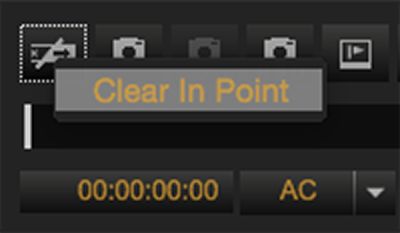
Figure: Clear In Point
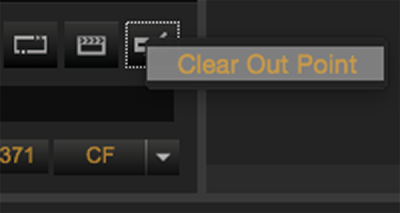
Figure: Clear Out Point
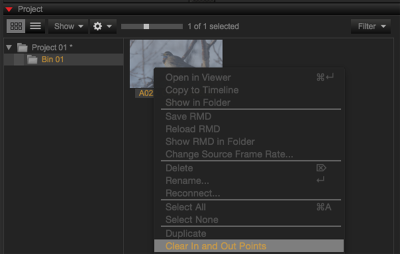
Figure: Clear In and Out Points