Stills Export
You can export stills in the following ways:
- Export a Single Frame: For more information, go to Export a Single Frame.
- Export Multiple Frames: For more information, go to Export Multiple Frames
- Export Stills from Markers: For more information, go to Export Stills from Markers.
Export a Single Frame
NOTE: A.D.D. applies temporal denoise to DRAGON clips only.
To export single frames, follow the instructions below:
- Go to the Stills workspace.
- Load an R3D file into the Viewer.
- Navigate to the frame that you want in the Scrub Bar.
- Click one of the following:
 (Still Snapshot): Export the current frame with current snapshot settings.
(Still Snapshot): Export the current frame with current snapshot settings. (R3D Snapshot): Export the current frame as a single frame RAW R3D file.
(R3D Snapshot): Export the current frame as a single frame RAW R3D file. (A.D.D.): Export the current frame with Advanced Dragon Debayer.
(A.D.D.): Export the current frame with Advanced Dragon Debayer.
Export Multiple Frames
NOTE: You cannot save, import, or export a export presets from the Stills Export panel.
To export a Bin, a project, selected stills, or all stills, follow the instructions below:
- Go to the Stills workspace.
- Load an R3D file into the Viewer.
- Navigate to the frame that you want in the Scrub Bar.
- Go to the Export workroom > Export tab > Stills Export.
- Select one of the following:
- Source: Select Project, Bin (all stills), Bin (selected stills), or Still in Viewer.
- Export Preset: Select or create an Export preset. For more information, go to Export with Presets.
- File Format: Select a file format. For more info, go to Export File Formats.
- Output Resolution: Select the outpout resolution for the clip.
- Output Location: Select the filename and location.
- A.D.D.: Select A.D.D. and settings. For more info, go to A.D.D..
- Export Markers Only: Select to export all markers in the bin. For more information, go to Export Stills from Markers.
- Click Export.
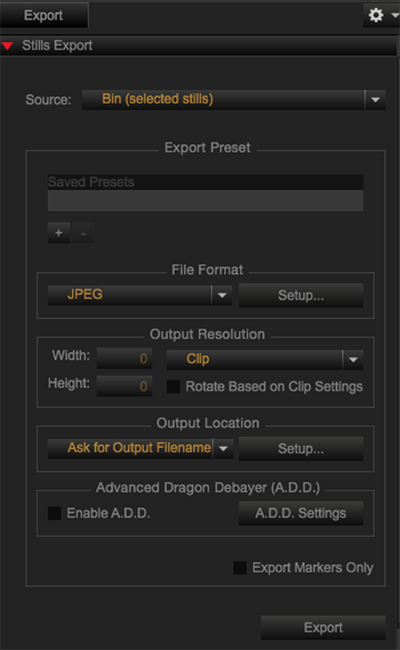
Figure: Stills Export
Export Stills from Markers
- Load an R3D into the Viewer.
- Navigate to the frame that you want in the Scrub Bar.
- Click one of the following:
 (Set Marker) in the Control bar
(Set Marker) in the Control bar (+) in the Mark Thumbnails drop-down group
(+) in the Mark Thumbnails drop-down group
Markers appear in the Markers tab in the bottom panel and in the Marker Thumbnails drop-down group.
- Go to the Markers tab in the bottom panel or the Marker Thumbnails drop-down group.
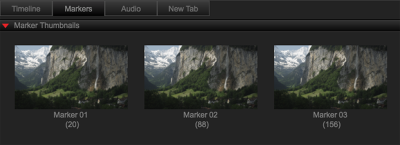
Figure: Marker Thumbnails
- Select the markers that you want to export.
- Perform one of the following:
- Click
 (Still Snapshot) in the Markers tab to export selected markers with current snapshot settings.
(Still Snapshot) in the Markers tab to export selected markers with current snapshot settings. - Click
 (Make Stills from Markers) in the Markers tab to create reference stills for all selected markers in the Stills tab.
(Make Stills from Markers) in the Markers tab to create reference stills for all selected markers in the Stills tab.
- Click
Adjust Snapshot Settings
- Go to the Preferences... menu.
- Mac: Go to REDCINE-X PRO > Preferences... in the menu bar.
- Windows: Go to Edit > Preferences... in the menu bar.
- Select Snapshot to make adjustments to Snapshot button export settings.
- Click OK.