Connect Via Infrastructure Mode
In Infrastructure mode, the R.C.P. Bridge and your device both connect to an access point, and communicate through that wireless network. To connect the R.C.P. Bridge to your device via an existing wireless network, follow the instructions below:
- Connect your device to a wireless network. The access point for the network must have DHCP enabled.
- Make sure that you know the name and password for the network, since you need that information to connect the camera to the same network.
- Dock the R.C.P. Bridge to the camera. Go to Dock the R.C.P. Bridge.
- Go to Menu > Settings > Setup > Communication.
- Select the WiFi tab.
- Select Infrastructure from the Mode drop-down menu.
- Select Scan to search for available wireless networks.
The available wireless networks (access points) display. The R.C.P. Bridge can connect to access points that are either not encrypted or use WPA or WPA2 encryption.
- Select the wireless network that you want to connect to and press the Select button.
- If you select an encrypted network, follow the instructions below to enter the passphrase for the network:
- Select the encryption type from the Encryption drop-down menu.
- Tap or select the Passphrase text box.
The Passphrase screen opens.
- Type the passphrase to access the network. The passphrase is limited to alphanumeric characters (0–9, A–Z).
- Select OK.
- Select Connect.
The IP address of the access point displays on the WiFi screen after the R.C.P. Bridge connects to the access point.
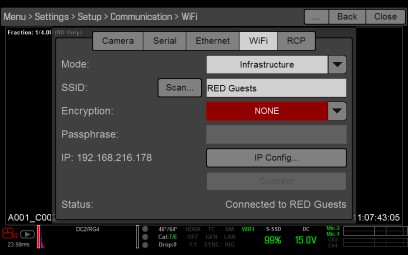
Figure: Connect to Network
- Connect your device to the same wireless network that the camera is connected to. The steps in this procedure depend on what type of device and operating system you are using. For example, if you are connecting an iOS device, go to Settings > Wi-Fi, and select the wireless network.
The camera and your device are now connected.
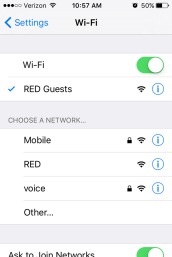
Figure: Connect Device to Network
- To ensure that your app can communicate with the camera, ensure that there is a way to connect your app to a specific camera. Since there may be multiple cameras in the area, select your specific camera in the app itself.
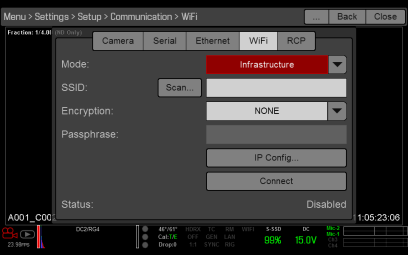
Figure: Select Infrastructure
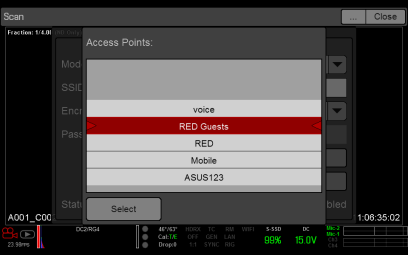
Figure: Select Wireless Network