Viewer

Figure: Viewer and Controls
You can play and review R3D clips in the Viewer, which is located in the center of the interface.
|
# |
Viewer Control |
Description |
Details |
|---|---|---|---|
|
1 |
Clip Look |
View the current frame with default REDCINE-X PRO or metadata settings |
|
|
2 |
Frame Store Slots |
Store up to three (3) frames with looks to return to at a later point |
|
|
3 |
Playback Resolution |
Adjust the playback resolution of R3D files |
|
|
4 |
Playback Size |
Select the size that R3D files play back in the Viewer |
N/A |
|
5 |
RGB Channels |
View the individual RGB channels |
N/A |
|
6 |
Viewer Settings Menu |
Provides Stereo 3D options for the R3D clip in the Viewer |
|
|
7 |
Viewer |
Primary viewing window for R3D files |
N/A |
Toggle Clip Look
Use the Clip Look buttons to view the currently active frame with default REDCINE-X PRO or metadata settings.
- Click and hold
 (D) to view the active R3D with reset REDCINE-X PRO default settings.
(D) to view the active R3D with reset REDCINE-X PRO default settings. - Click and hold
 (M) to view the active R3D with reset metadata settings.
(M) to view the active R3D with reset metadata settings.
Frame Store Slots

Figure: Frame Store Slots
Use the Frame Store slots to capture and store up to three (3) frames. Frame Store slots capture the current frame with all look adjustments. You can recall stored frames later, even if you are working on a different sequence or project.
To store a frame, follow the instructions below:
- Set the R3D clip to a frame that you want in the Timeline.
- Click and hold a Frame Store slot.
Change Playback Resolution
You can change the playback resolution of R3D files to improve speed and performance on your computer.
- Click the Playback Resolution drop-down menu at the top of the Viewer.
- Select a resolution from the drop-down menu.
NOTE: Select 1/16 for fastest performance. Select 1/2 or Full when using a powerful computer, a RED ROCKET®, or a RED ROCKET-X®. If buffering cannot keep up with playback, reduce the playback resolution to improve performance.
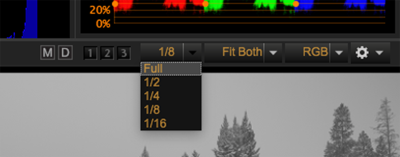
Figure: Change Playback Resolution