Edit and Sync Audio
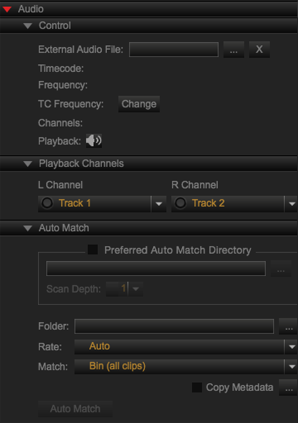
Figure: Edit and Sync Audio
You can control the audio settings and channels by creating an audio tab in a panel. Right-click in the Audio tab and select Audio to populate the audio settings.
The Audio tab allows you to adjust the following settings:
- Control: Sync an R3D file to a WAV or MP3 file.
- Playback Channels: Select a recorded camera audio source or an external audio source.
- Auto Match: Sync an audio file to an R3D file.
For more information, go to REDCINE-X PRO: Audio Sync.
Sync Audio with Auto Match
To sync audio using Auto Match in REDCINE-X PRO, follow the instructions below:
- Import R3D footage into REDCINE-X PRO.
- Double-click an R3D clip to open the clip in the Viewer.
- Go to Audio tab > Auto Match.
NOTE: To add the Audio tab, go to Tabs.
- Select the folder containing the audio files in the Folder drop-down menu.
NOTE: You can set your default directory for Auto Match in Preferred Auto Match Directory.
- Select Auto from the Rate drop-down menu.
- Select Bin (all clips) from the Match drop-down menu.
- Select the folder containing the audio files in the Folder drop-down menu.
- Click Auto Match.
The audio track and video track match when played back.
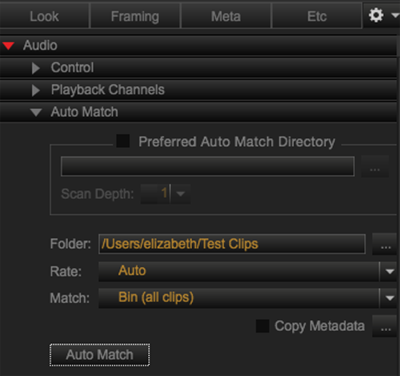
Figure: Auto Match
NOTE: Before exporting, set your export preset to enable Export Audio and External Audio Tracks.
Sync Audio Manually
To sync audio manually in REDCINE-X PRO, follow the instructions below:
- Import R3D footage into REDCINE-X PRO.
- Double-click an R3D clip to open the clip in the Viewer.
- Go to Audio tab > Auto Match and select the folder containing the audio files in the Folder drop-down menu.
NOTE: To add the Audio tab, go to Tabs.
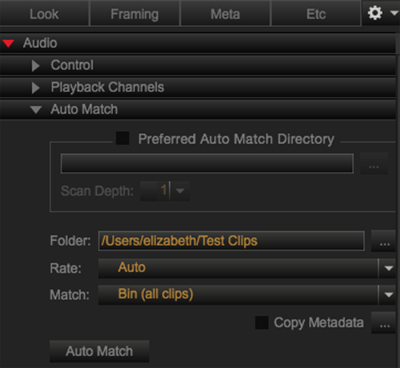
Figure: Add Audio Files in Audio Match
- Drag the Playhead to the slate frame (clap) in the video track.
- Click
 (Set Video Slate Point) in the Viewer.
(Set Video Slate Point) in the Viewer. - Go to the Audio tab in the Bottom Panel.
- Select the external audio track that you want to synchronize.
- Drag the Playhead to the slate frame (clap) in the audio track.
- Click
 (Set Video Slate Point) in the Audio tab in the Bottom Panel.
(Set Video Slate Point) in the Audio tab in the Bottom Panel.
The audio track and video track match when played back.
NOTE: Before exporting, set your export preset to enable Export Audio and External Audio Tracks.