Frame Adjustments
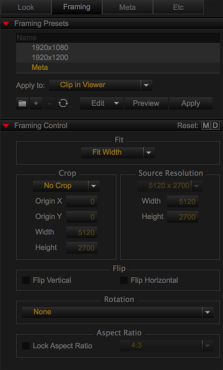
Figure: Framing Tab
Framing Control provides a variety of settings that enable you to frame and crop the source R3D to get just the right shot. Framing Presets enable you to create, save, and apply commonly used Framing Control settings to your R3D files.
NOTE: To add the Framing tab to a panel, go to Tabs.
Framing includes:
|
Group |
Setting |
Description |
|---|---|---|
|
Framing Control |
Fit |
Select a fit option to adjust how much of the frame is visible in the Viewer |
|
Crop |
Select the crop adjustment or create a custom crop size and centerpoint |
|
|
Source Resolution |
Adjust the resolution of the R3D (Not available when crop is disabled) |
|
|
Flip |
Invert the image vertically or horizontally |
|
|
Rotation |
Rotate the image 90° clockwise or counterclockwise |
|
|
Aspect Ratio |
Set an aspect ratio for crop and frame adjustments |
|
|
Framing Presets |
Apply to |
Choose which R3D files or groups of files are affected by the preset when you select Apply |
|
Preview |
Click and hold to view preset settings on an overlay of the Viewer |
|
|
Apply |
Click to apply the preset to R3D files based on the selection in the Apply to drop-down menu |
Create a New Framing Preset
NOTE: Be sure to back up your Framing Presets. For more information, go to Export Framing Presets.
- Go to the Framing Control group in the Framing tab.
- Choose settings in the Framing Control group.
- Go to Framing Presets group.
- Click
 (Create a preset).
(Create a preset). - Enter a name for the new preset.
- Press Enter.
Edit a Framing Preset
- Select an existing preset from the Framing Presets group.
- Make changes to settings in the Framing Control group.
- Click
 (Replace a preset) to update.
(Replace a preset) to update.
Export Framing Presets
- Select a Preset or Preset Folder that you want to export.
- Click Edit and select one of the following:
- Export All...: Export all Look Presets.
- Export Selected...: Export only selected Framing Presets.
- Enter a name and location for the Look Presets export file.
- Click Save.
The Look Preset export file saves as a compressed .zip file to the selected location.