Look Presets and Management
REDCINE-X PRO offers advanced features for convenient control of your Look Presets. This section provides basic tips for managing Looks for your projects.
NOTE: To add the Look Presets or Look Manager tab to a panel, go to Tabs.
Look Presets
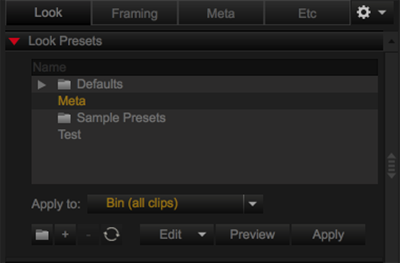
Figure: Look Presets
Look Presets allow you to create, edit, and save settings for clips and images. Look Presets make it easy to reproduce looks or use settings for other projects. As additional Look Presets and folders are created, they display alphabetically by name.
NOTE: Meta is the default settings shot on the camera and cannot be deleted.
NOTE: Be sure to back up your Look Presets. For more information, go to Export Look Presets.
The following options are available in Look Presets:
- Edit: Provides import, export, and look setup options for the selected Look Preset.
- Preview: Click and hold to temporarily apply the selected Look Preset to the active clip in the Viewer.
- Apply: Click to apply the selected Look Preset to clips as determined by the Apply to drop-down menu.
Edit
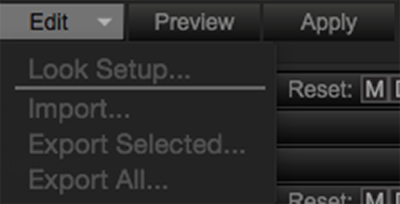
Figure: Edit Button
The Edit drop-down menu provides import, export, and look setup options for the selected Look Preset.
Import Look Presets
- Go to Edit > Import....
- Find and select the compressed .zip file.
- Click Open.
Export Look Presets
- Select a Preset or Preset Folder that you want to export.
- Click Edit and select one of the following:
- Export All...: Export all Look Presets.
- Export Selected...: Export only selected Look Presets.
- Enter a name and location for the Look Presets export file.
- Click Save.
The Look Preset export file saves as a compressed .zip file to the selected location.
Look Setup Options
Look Setup options allows you to select Look Parameters.
- Go to Edit > Look Setup... in the Look Presets Panel.
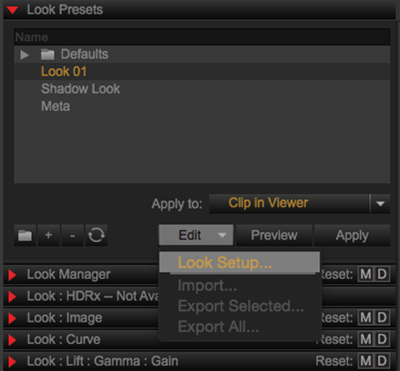
Figure: Look Setup
- Select the check box next to the parameters that you want to enable.
- Click OK.
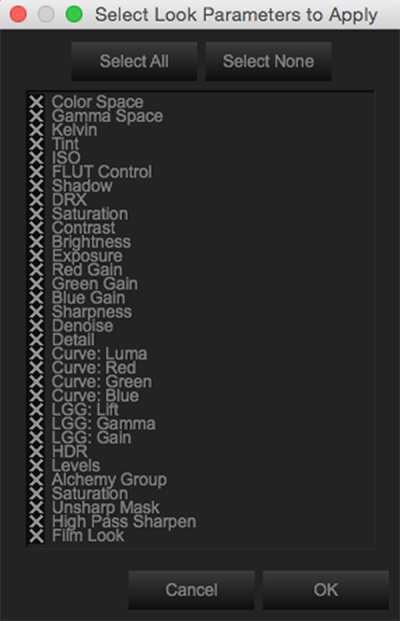
Figure: Select Look Parameters to Apply
Create a Look Preset Folder
- Click
 (Create a folder) to create a new Look Preset folder.
(Create a folder) to create a new Look Preset folder. - Enter a name for the Look Preset folder.
- Press Enter.
Create a Look Preset
- Make look adjustments to the clip.
- Click
 (Create a preset) to save the Look.
(Create a preset) to save the Look. - Enter a name for the new Look Preset.
- Press Enter.
Refresh Look Presets
Enable the Refresh button to update the settings of an existing Look Preset.
- Select an existing Look Preset to edit.
- Make adjustments.
- Click
 (Replace a preset) to update the Look Preset.
(Replace a preset) to update the Look Preset.
Delete a Look Preset
- Select the Look preset that you want to delete.
- Click
 (Remove a preset) to delete the Look Preset.
(Remove a preset) to delete the Look Preset. - Click Yes.
Look Manager
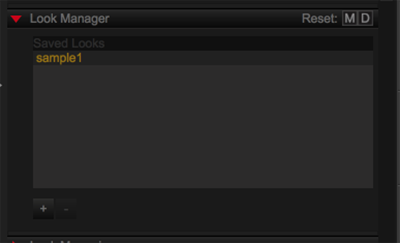
Figure: Look Manager
The Look Manager allows you to control the looks of your R3D files on a clip-by-clip basis. This saves the current Look Metadata for convenient use at a later point.
- Add a Look: Click
 (Add) and enter a name for the new Look.
(Add) and enter a name for the new Look. - Remove a Look: Select
 (Remove).
(Remove).
Look Memories
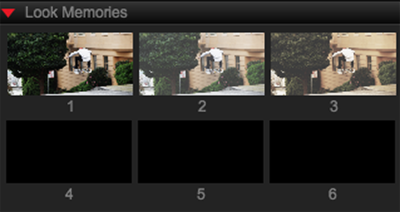
Figure: Look Memories
The Look Memories tab provides six (6) memory slots for you to save Look Presets for convenient application via drag-and-drop or hotkeys.
Save Look Memory
- Make Look adjustments to the active clip, or apply a Look Preset to the clip in the Viewer.
- Right-click the Look Memory slot that you want to save and select Copy Look from Viewer into Memory 1-6.
Apply Look Memory
Perform one of the following to apply a Look Memory to the current clip in the Viewer:
- Click and drag the Look Memory slot that you want to the Viewer.
- Right-click the Look Memory slot and select Paste Look from Memory 1-6 into the Viewer.
- For Mac® only:
- Hold Command and click the Look Memory to apply it to the active clip in the Viewer.
- Press Command+(1-6) to apply the Look Memory to the active clip in the Viewer.
Batch Looks with Look Presets
To apply a Look Preset to all clips in the Bin, follow the instructions below:
- Load several clips into the Bin.
- Select a Look Preset that you want to apply to all clips in the Bin.
- Select Bin (all clips) for Apply to.
Batch Looks with Look Memories
To apply a Look Memory to selected clips, follow the instructions below:
- Load several clips into the Bin.
- Go to the Look Memory tab.
- Select Look Memory (1-6).
- Select multiple clips.
- Go to Edit > Paste Look.
- Select Look Memory (1-6).