Stills Workflow
NOTE: You can change the render options in Preferences > Transcode.
NOTE: You can arrange the order in which the clips export by clicking ![]() .
.
RED recommends the following workflow for adjusting and exporting stills.
- Go to Workspace in the menu bar and select Stills Workspace.
- Load stills into a project or bin by performing one of the following:
- Record stills through RED TETHER. Go to Set Up RED TETHER.
- Grab still snapshots from R3D clips. Go to Stills Export.
- Export stills from Markers. Go to Export Stills from Markers.
NOTE: Only stills show up in the Stills Workspace. The stills icon on the thumbnail lets you know that the clip is a still.
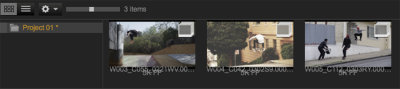
Figure: Load Stills
- Go to the Color Workroom in the Workspace bar.
- Make adjustments to stills in the right panel.
- Go to the Export Workspace.
- Go to the Stills Export panel.
- Select a Source and an Export Preset from the Stills Export tab.
- Click Export.
- Select a File Directory destination.
- Click Open.
The Stills export in the Queue automatically from the Project bin.

Figure: Still Exports Automatically