Sample 3D Workflow
To edit 3D footage, follow the instructions below:
- Go to Workspace in the menu bar and select Motion Workspace.
- Go to Media tab > File Browser > Devices in the left panel.
- Drag the left and right clips to the Project Bin.
- Right-click both clips and select Make 3D clip....
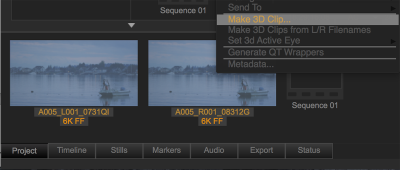
Figure: Make 3D Clip
- Make adjustments and click OK.
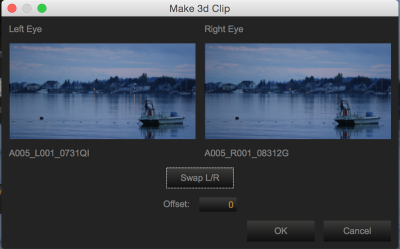
Figure: Adjust Left and Right Eye
- Load the 3D clip into the Viewer.
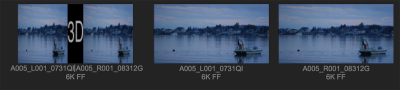
Figure: Load 3D Clip into Viewer
- Select Side-by-Side (half) from the Stereo 3D Mode Menu. For more information, go to Stereo 3D Mode Options.
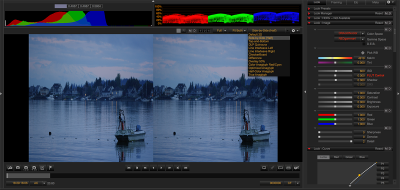
Figure: Select Side-by-Side (Half)
- Make adjustments in the Stereo 3D drop-down menu in the Look tab.
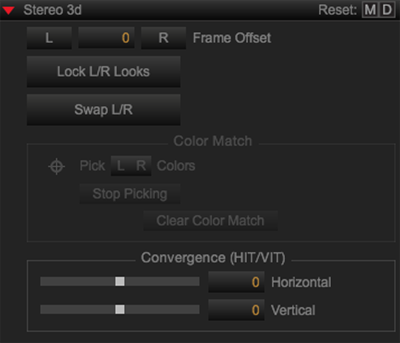
Figure: Stereo 3D
- Apply Look adjustments. For more information, go to Look Adjustments.
- Export clips. For more information, go to Export Clips.